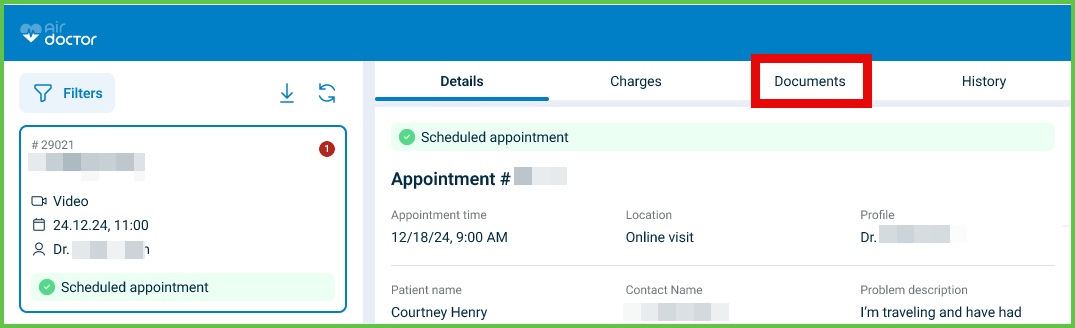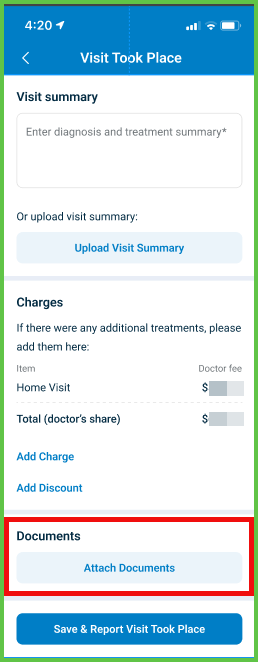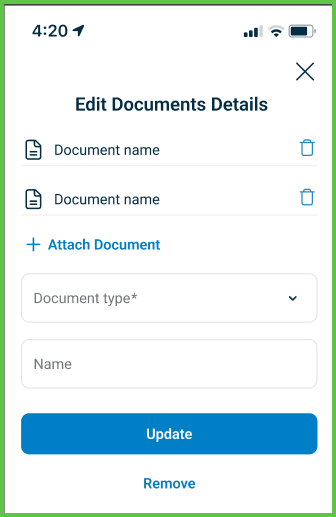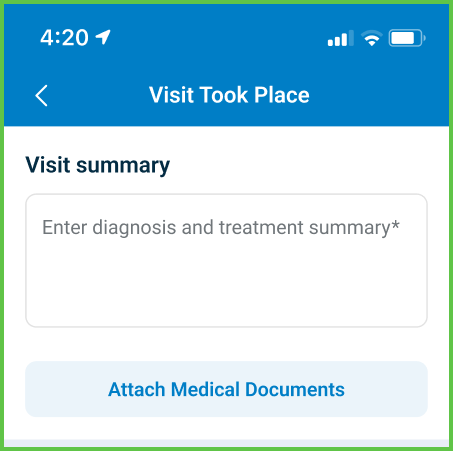Manage Documents
Use the Add or Edit Visit Summary Documents screen to upload and manage visit-related documents after a session ends.
The app opens this screen from the Appointment Details page or the Visit Took Place workflow.
The screen enforces upload requirements and redirects users back to the appointment screen after a successful submission.
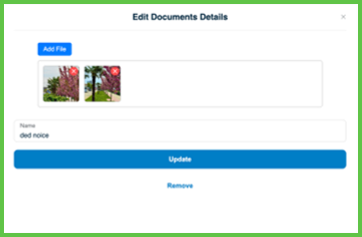
This screen includes:
- Upload support for PDF, JPG, and PNG file formats.
- A predefined list of document types, such as prescriptions, reports, and referrals.
- An optional input field for naming each document.
- Buttons to update or delete uploaded documents.
- Upload validation that blocks submission if required files are missing.
- Visibility logic based on user roles and document type rules.
- Inline feedback for upload failures or missing fields.
- Automatic redirection to the appointment screen after successful submission.
Workflows
- On the Appointment Details screen, select Documents. Or, on the Visit Took Place screen, select Documents.
- Choose a document type from the Document Type dropdown.
- (Optional) Enter a name for the document.
- Upload a file in PDF, JPG, or PNG format.
- Select Add Documents to confirm.
- If required data is missing, the app highlights the affected fields.
Edit or Remove a Document
- Select Edit next to an uploaded document.
- Update the document type or name.
- Select Update to save changes.
- To delete the document, select Remove.
Finalize Submission
- Confirm that all required documents are uploaded.
- Select Save & Report Visit Took Place.
- The app validates input and redirects to the Appointment Details screen.
Validations
- Submission requires specific document types based on visit rules.
- The app blocks submission if required files are missing or upload errors occur.
Actions
- Triggers the Visit Took Place event.
- Locks further document editing for the session.
- Notifies the backend and updates the appointment status.
SDK and API References
- SDK Reference
- API Reference
GET
/profile/appointments/{id}/summary/summaries
Returns the document management screen for an appointment. You can upload, update, or remove visit-related documents. Doctors select a document type, optionally enter a name, and upload a supported file format. This screen is part of the Visit Took Place workflow.
UI Element Types
| Level | Reference | Type | Value | Placement |
|---|---|---|---|---|
| 1 | — | Edit | The header text and close button is the parts of Cover | |
| 1 | discount-upload | Upload | The header text and close button is the parts of Cover | |
| 1 | discount-type | Combo | Document type | |
| 1 | document-notes | Edit | Name | |
| 1 | create | Button | Add Documents | |
| 1 | update | Button | Update | |
| 1 | remove | Ghost | Remove |
PATCH
/profile/appointments/{appointment-id}/summary/documents
Adds a medical document when you select Add document. The VTP screen updates immediately without reloading.
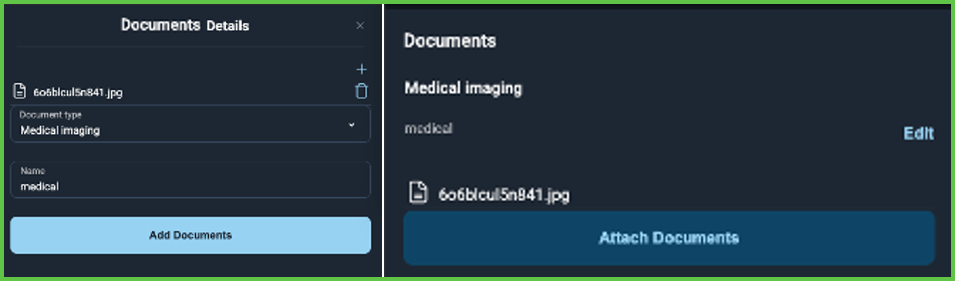
PATCH
/profile/appointments/{appointment-id}/summary/documents/{document-id}/update
Updates an existing medical document when you select Update. The updated document displays immediately without reloading.
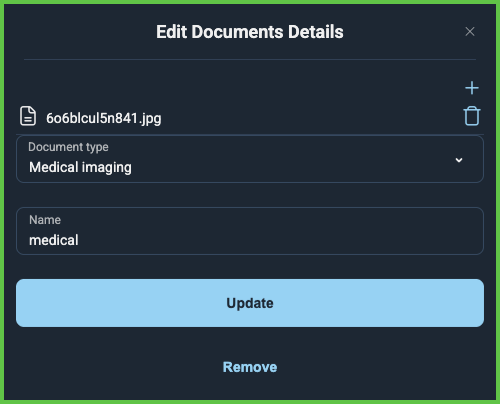
PATCH
/profile/appointments/{appointment-id}/summary/documents/{document-id}/delete
Removes a medical document when you select Delete. The VTP screen updates immediately without reloading.
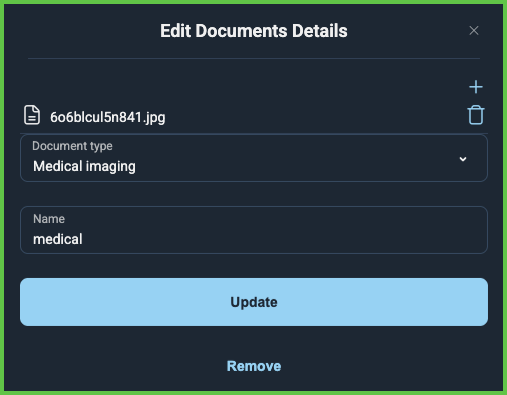
API details planned.