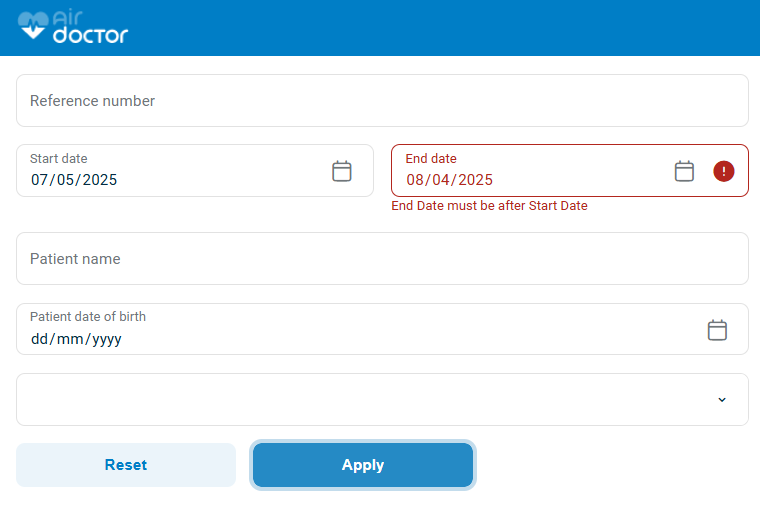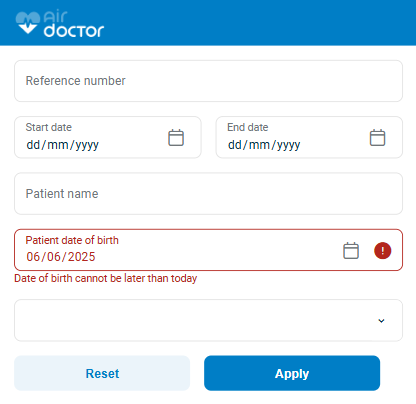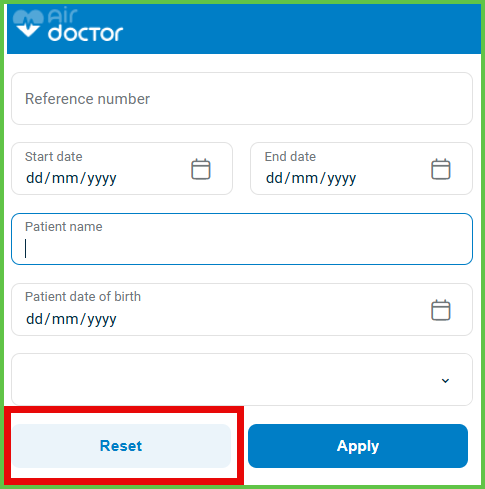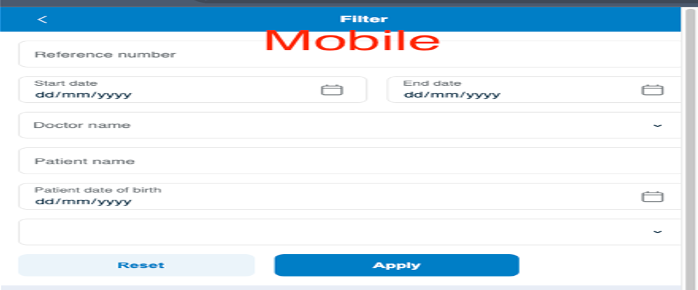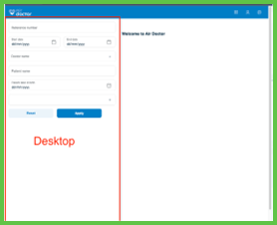Filter
Use the Appointment Filter screen to narrow the appointment list based on patient or session criteria. The filter panel appears as an overlay from the Appointments screen.

This screen includes:
- Text fields for:
- Reference number
- Doctor or clinic name
- Patient name
- Date of birth
- A multiselect dropdown for appointment status
- Start date and End date pickers
- Apply and Reset buttons
- A quick filter bar for common statuses
- A pop-up panel for advanced sort options
- Conditional logic and field validation
- Filtering triggers success or error messages
- Selecting Close closes the panel
Workflow
Use this screen to isolate relevant appointments.
- Select the Filter icon in the Appointments toolbar.
- Enter one or more filter criteria:
- Reference number (digits only)
- Start date and End date
- Doctor or clinic name
- Patient name
- Date of birth (YYYY-MM-DD)
- Status: New requests, Offered appointments, Scheduled, After visit, Cancelled / Refused
- Select Apply to filter the list.
- Review the updated results.
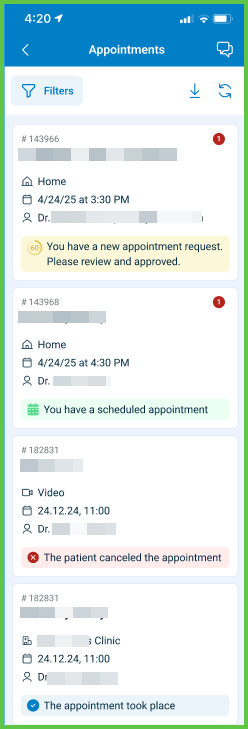
- Select Reset to remove all values and restore the full list.
Validations
- Disables Apply when no filters are set.
- Rejects End date earlier than Start date.
- Allows only defined statuses in the multiselect.
- Accepts only past dates for Date of Birth.
- Requires digits-only in the reference number field.
- Matches patient names by exact or partial string.
- Adjusts profile field based on aggregator context.
- Rejects future dates in the Date of Birth field.
Actions
- Apply filters the list in real time.
- Reset clears all filter values.
- Close dismisses the panel.
- Combines multiple filters (e.g., date, status, reference).
- Provides sort options for:
- Recommended
- Appointment date
SDK and API References
- SDK Reference
- API Reference
GET
/profile/appointments/filter
Filters appointments by patient or session attributes. UI behavior and field layout differ across platforms.
Platform Variants
| Variant | Behavior | Example |
|---|---|---|
| Mobile | Opens as a full-screen overlay with vertically stacked fields. Tapping outside closes the panel. | (see below) |
| Desktop | Displays as a left-side panel with compact spacing. Filtering updates the list in real time. | (see below) |
UI Element Types
| Level | Reference | Type | Value | Placement |
|---|---|---|---|---|
| 1 | reference | Edit | Reference no. | |
| 1 | start-date | Date | Start date | |
| 1 | end-date | Date | End date | |
| 1 | profile-id | Combo | Profile name | |
| 1 | patient-name | Edit | Patient name | |
| 1 | patient-birthday | Date | Date of birth | |
| 1 | status-group | Multiselect | Status (values: New requests, Offered appointments, Scheduled appointments, After visit, Cancelled / Refused) | |
| 1 | reset | Secondary | Reset | |
| 1 | apply | Button | Apply Filter | ~ |
PATCH
/profile/appointments/filter/reset
Clear all fields in the appointment filter when the user clicks Reset. Update the appointments list immediately without reloading the page.

POST
/profile/appointments/filter
Filter the appointment list by attributes such as reference number, status group, doctor profile, or date range. Submit this request to retrieve a filtered appointment list in the current session. This request does not require pagination.
Parameters
| Name | Type | Required | Description |
|---|---|---|---|
reference | String | No | Unique appointment reference number. |
start-date | Date | No | Start of the search range. Uses the doctor's time zone. |
end-date | Date | No | End of the search range. Uses the doctor's time zone. |
profile | Integer | No | Unique identifier for the doctor's profile. |
patient-name | String | No | Patient name. |
patient-date-of-birth | Date | No | Patient's date of birth. |
status-group | List<Enum> | No | Appointment status group. Valid values: new-requests, offered-appointments, scheduled-appointments, after_visit, cancelled |
location-type | List<Enum> | No | Visit type. Valid values: home, clinic, video |
Errors
| Code | Description |
|---|---|
FIELDS_VALIDATION_ERROR | One or more required fields are invalid. |