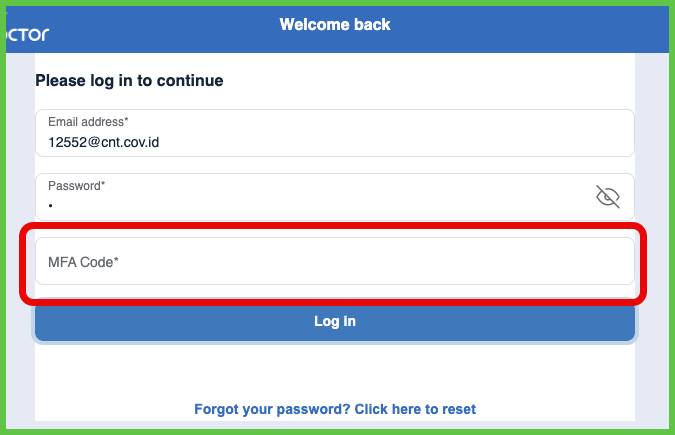Log in
Use the Log in screen to authenticate a doctor and start a session.
The screen opens automatically when no valid session exists. It does not require prior authentication.
Doctors enter an email and password. If multi-factor authentication (MFA) is enabled, the app prompts for a verification code.
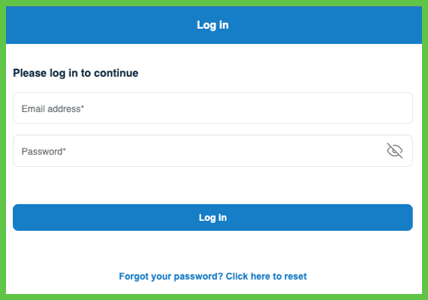
This screen includes:
- Email and Password input fields.
- A User ID label that copies the ID to the clipboard when selected.
- A Reset password link. Select Forgot your password? to open the Reset Password screen.
- A Verification Code field that appears only when MFA is enabled. See Enable MFA.
- A Log in button to submit credentials.
- Automatic redirection to the Appointment List screen after a successful login (desktop only).
User ID is a unique identifier for each user. Support teams use it to locate and reference the user's account.
Workflow
- Open the Air Doctor app.
- Enter a valid email and password.
- If MFA is enabled, enter the verification code.
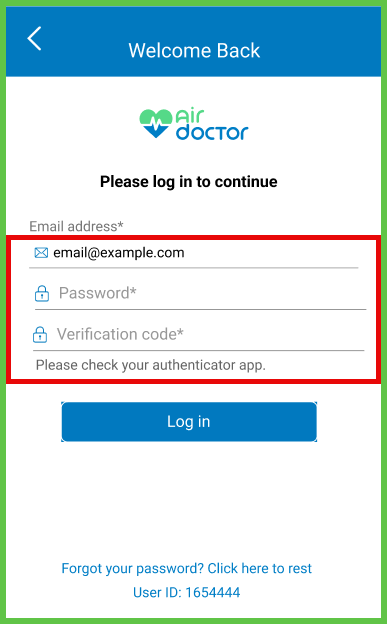
- Select Log in.
To reset the password, select Forgot your password?. See Reset Password.
Navigation After Login
After a successful login, go to Home Screen to manage appointments, register a walk-in patient, and more.
Validations
- Rejects incorrect or unregistered credentials.
- Requires both email and password fields.
- Rejects expired or invalid MFA codes.
- Blocks password reset if the token is invalid or expired.
- Enforces rate limiting after multiple failed login attempts.
Actions
- Starts a new session when credentials are valid.
- Stores the MFA token in the session manager, if applicable.
- Redirects the doctor to the Welcome screen.
- Grants access to protected routes, such as Edit Account.
SDK and API References
- SDK Reference
- API Reference
GET
/account/profile/login
Returns the login screen configuration and current session state. This endpoint does not authenticate.
The app starts a session only after successful authentication.
UI Element Types
| Level | Reference | Type | Description | Placement |
|---|---|---|---|---|
| 1 | change-language | Toolbar | Changes the language setting | — |
| 1 | logo | Illustration | Displays the Air Doctor logo | ^100 |
| 1 | log-message | Section | "Please log in to continue" banner | ^ |
| 1 | email | Email address input field | ^ | |
| 1 | password | Password | Password input field | — |
| 1 | mfa | Integer | MFA code input field (if MFA is enabled) | — |
| 1 | login | Button | Submits login credentials | — |
| 1 | spacer | Spacer | Layout element | — |
| 1 | reset-password | Link | Opens the reset password screen | ^ |
POST
/account/profile/login
Authenticates the doctor with credentials. If MFA is enabled, include a verification code.
Parameters
| Name | Type | Required | Description |
|---|---|---|---|
username | String | Yes | Doctor's email address |
password | String | Yes | Doctor's account password |
mfaCode | String | No | MFA verification code, if required |
Errors
| Code | Description |
|---|---|
FIELDS_VALIDATION_ERROR | One or more fields are missing or invalid |
MFA_REQUIRED | MFA is enabled but mfaCode is missing |
INVALID_CREDENTIALS | Credentials are incorrect |