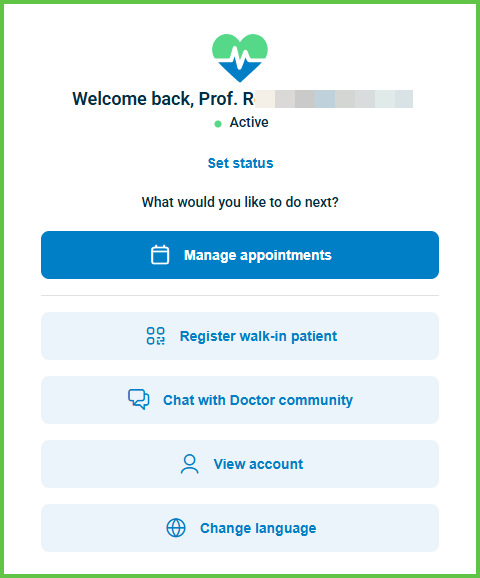Home Screen
Use the Home screen to welcome the doctor after a successful login.
This screen appears only on desktop and shows the doctor’s name, current status, and navigation options to start key workflows.
In the desktop appointments view, the Home screen is different from the Welcome Screen.
The Welcome Screen is a static placeholder shown in the right pane when no appointment is selected, while the Home Screen is a full interactive menu that appears immediately after login.
This screen includes:
- A personalized welcome message (for example, “Welcome back, Prof. John Doe”).
- A live status indicator (for example, Active) with a link to Set status.
- A prompt: What would you like to do next?
- Five navigation options:
- Manage appointments (primary action).
- Register walk-in patient.
- Chat with Doctor community.
- View account.
- Change language.
Workflow
- The doctor signs in using valid credentials and, if required, MFA.
→ See Log In and MFA Setup. - After successful login, the Home screen appears.
- The doctor selects an available action to continue.
Overview of post-login flow (desktop)
[Log in]
│
├─► [Home Screen] – personalized dashboard, status, actions
│ │
│ └─► Select **Manage appointments**
│
└─► [Appointment List]
│
├─ No selection → [Welcome] (right pane placeholder)
│
└─ Select appointment → [Appointment Details] (right pane)
Validations
- Appears only after a verified login.
- Requires an active authenticated session.
- Does not render if the doctor navigates directly to another screen.
- Does not accept or validate direct user input.
Actions
- Renders automatically after login on desktop.
- Is replaced by the selected screen when the doctor selects an action.
- Manage appointments navigates to the Appointment List.
- Other buttons navigate to their respective functional areas.
SDK and API References
- SDK Reference
- API Reference
GET
/profile/home
Returns the personalized dashboard after login. The response shows the doctor’s name, live status, and available navigation options.
UI Element Types
TBD
API details planned.