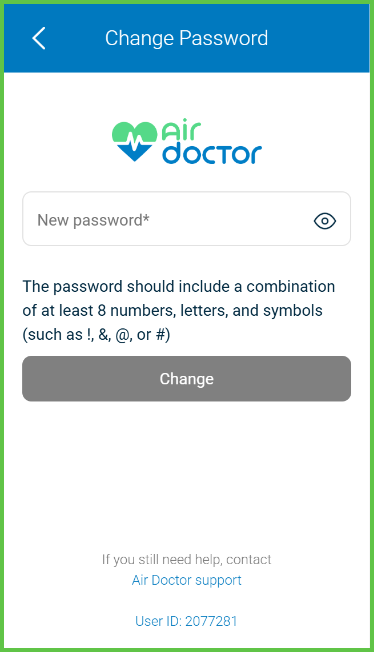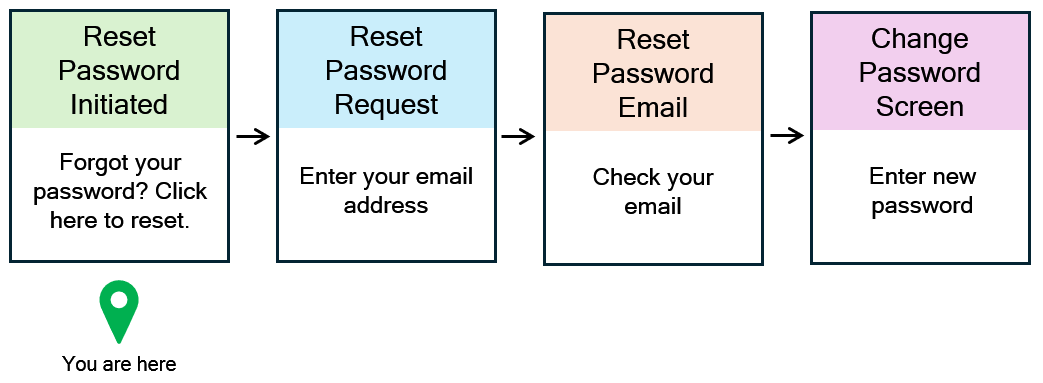Reset Password
Use the Reset Password screen to redirect users to the password recovery flow when they cannot sign in. This screen provides anonymous access and sends the user to the Reset Password Request screen.
This screen includes:
- A Forgot your password? Click here to reset link on the Log in and Change Password screens.
- A redirect to the Reset Password Request screen.
- No input fields or interactive form elements.
- Anonymous access without a session.
- A support link for users who need additional help.
Workflow
- Open the Log in or Change Password screen.
- Select Forgot your password?.
- The app redirects to the Reset Password Request screen to complete the password reset.
Validations
- Displays only when the user selects the Forgot your password? link.
- Accepts no input.
- Requires no validation.
Actions
- Redirects the user to the Reset Password Request screen.
- Allows access without an authentication session.
- Does not handle form submission, validation, or token errors.
SDK and API References
- SDK Reference
- API Reference
GET
/account/reset-password
Returns the redirect target for the password reset flow after the user selects the reset link in the email.
This endpoint does not display an input form. The actual password reset uses the POST method.
Redirect Target:
- This screen does not handle data entry.
- It redirects users to the Reset Password Request flow.
- You may expose this screen from login or account settings in unauthenticated flows.
POST
/account/reset-password
Complete the password reset flow by submitting a valid reset code and a new password. Does not require authentication.
Parameters
| Name | Type | Required | Description |
|---|---|---|---|
id | String | Yes | Unique reset code from email link |
new-password | String | Yes | New password for the user account |
Errors
| Code | Description |
|---|---|
FIELDS_VALIDATION_ERROR | One or more required fields are invalid. |
RESET_PASSWORD_CODE_INVALID | The provided reset code is expired or invalid. |