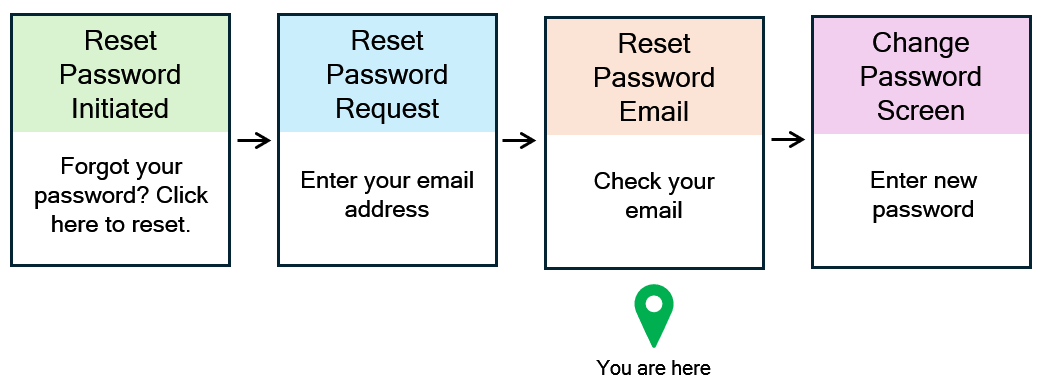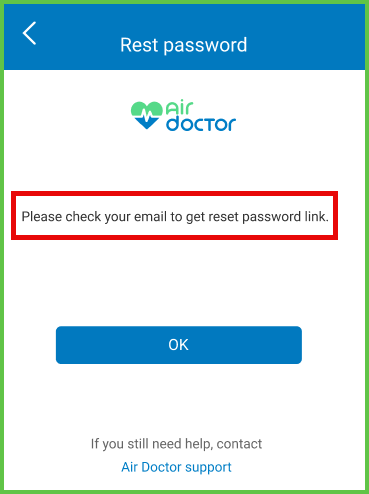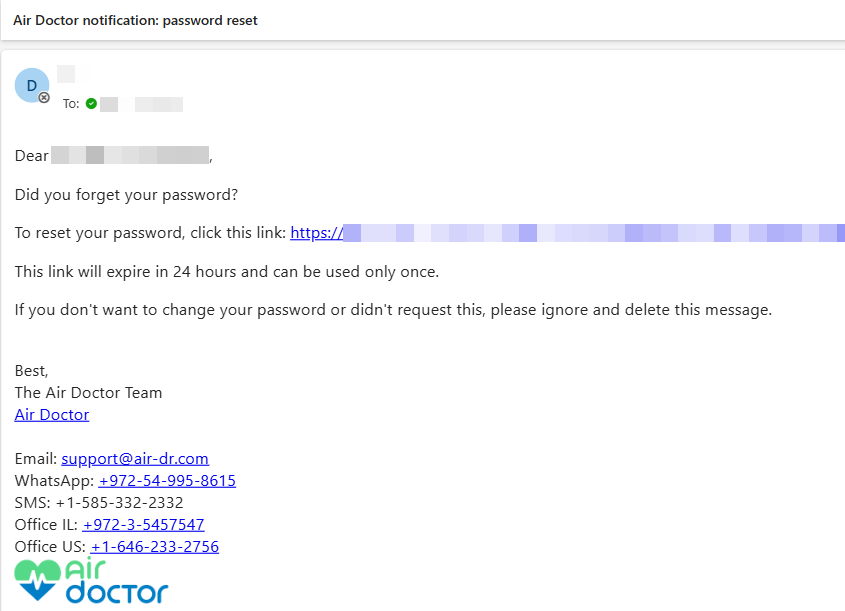Email Sent Confirmation
Use the Reset Password > Email Sent Confirmation screen to confirm that the password recovery email was sent. The app displays this screen after submitting a valid email address in the Reset Password Request flow.

This screen includes:
- A confirmation message indicating that the reset email was sent.
- A branding illustration (Air Doctor logo or similar).
- An OK button to dismiss the screen.
- A Contact Support link for users who need help.
- Static content only; the screen has no input fields.
- Automatic display after a successful password reset request.
Workflow
- After submitting a valid email address, the app displays the confirmation screen.
- Select OK to close the confirmation screen.
- Open the password reset email and select the link.
- Continue to the Change Password screen to complete the reset.
Validations
- Displays only after a successful password reset request.
- Requires a valid, registered email address in the prior screen.
- Blocks direct access without a verified reset context.
- Prevents navigation if the session is expired or incomplete.
Actions
- Confirms that the app sent a password reset email.
- Displays a static success message with a support link.
- Waits for the user to select OK before dismissing the screen.
- Does not initiate additional requests or modify session state.
- Instructs the user to complete the reset using the email link.
→ See Change Password.
SDK and API References
- SDK Reference
- API Reference
GET
/account/reset-password/request/successful
Use this endpoint to display a confirmation screen after a successful password reset email submission. The screen provides visual feedback and requires no user input.
UI Element Types
| Level | Reference | Type | Value | Placement |
|---|---|---|---|---|
| 1 | logo | Illustration | AirDr Logo | ^100 |
| 1 | email-sent | Regular | Email sent. Please check your email to get reset password link | ^ |
| 1 | spacer | Spacer | — | — |
| 1 | ok | Button | OK | — |
| 1 | spacer | Spacer | — | — |
| 1 | need-help | Regular | If you still need help, contact | ^ |
| 1 | support | Link | Air Doctor Support | ^ |
API details coming soon.