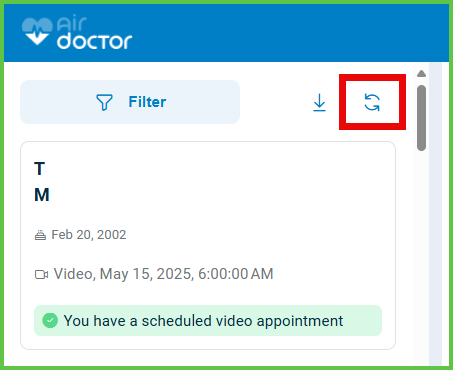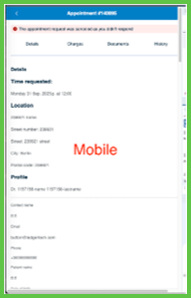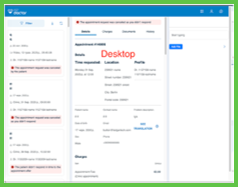Appointment List
Use the Appointment List screen to view and manage all appointments linked to a doctor's account. Each appointment appears as a card that displays session details, patient information, status indicators, and available actions.
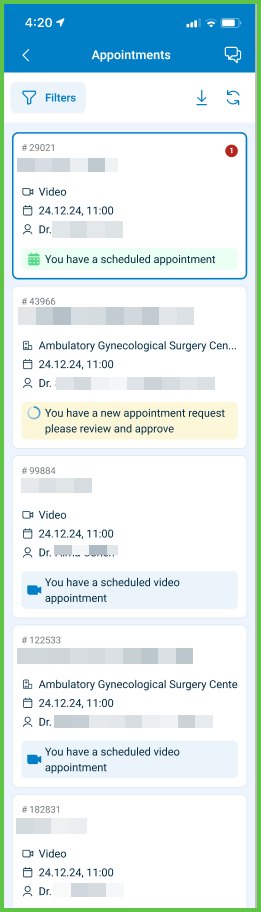
This screen includes:
- Grouped sections labeled Current and History.
- Filters for Status and Date Range.
- A Refresh icon to update the list.
- A Download icon to export appointments as a
.xlsxfile. - Appointment cards that display:
- Session timestamps.
- Patient name and birthdate.
- Session type.
- Status badge (Green, Yellow, Red, Blue).
Workflow
View Appointments
- From the Welcome screen, select Manage Appointments.
- Scroll through the Current or History sections.
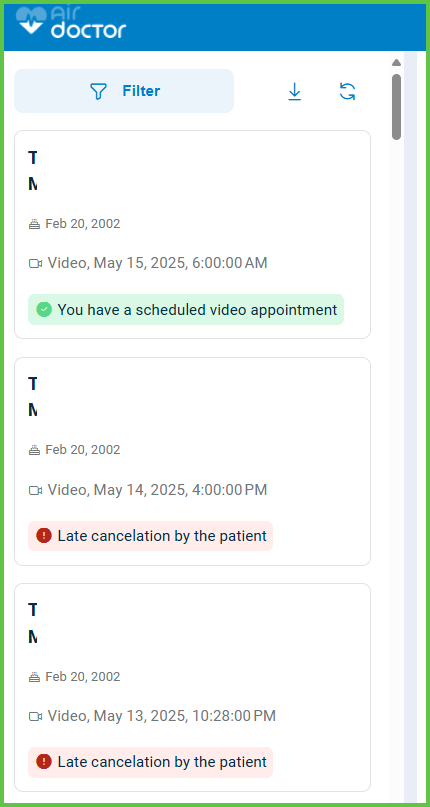
- Review cards that show session type, time, patient metadata, and a status badge.
→ See Appointment Details.
Filter Appointments
- Select the Filter icon in the toolbar.
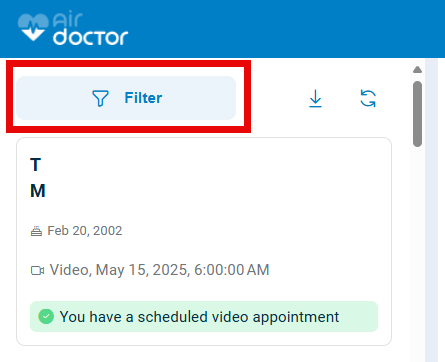
- Choose one or more Statuses or define a Date Range.
- Select Apply Filters to update the list.
→ See Filter.
Refresh Appointment List
Download as Excel
- Select the Download icon in the top menu.
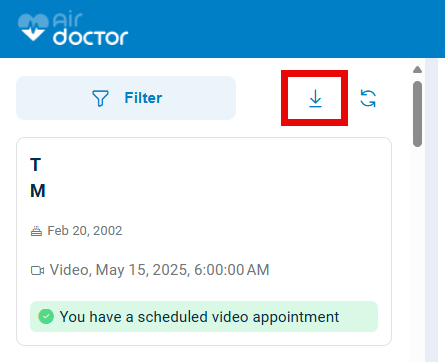
- Wait for the
.xlsxfile to download. - Open the file in a spreadsheet application.
Validations
- Disables Apply Filters until at least one filter is selected.
- Loads appointments incrementally as the user scrolls.
- Ensures each appointment card includes:
- Patient name.
- Date of birth.
- Visit type.
- Status.
- Prevents download if export exceeds size limits.
- Enforces approved color mappings for status badges (Green, Yellow, Red, Blue).
Actions
- Displays appointments based on selected filters.
- Reloads the list when the Refresh icon is selected.
- Initiates a
.xlsxdownload when the Download icon is selected. - Renders appointment cards dynamically while the user scrolls.
- Maps and displays associated patient and doctor metadata on each card.
- Applies a color-coded status badge to each session.
SDK and API References
- SDK Reference
- API Reference
GET
/profile/appointments
Retrieves all appointments linked to the authenticated doctor. Supports grouping, filtering, scrolling, and downloading. UI layout varies by platform.
| Variant | Behavior | Example |
|---|---|---|
| Mobile variant | Opens as a full-screen view. | |
| Desktop variant | Loads in the right-hand embed panel (welcome-or-details) of the Appointments screen. |
UI Element Types
| Level | Reference | Type | Value | Placement |
|---|---|---|---|---|
| M-1 | walk-in | Toolbar | [Walk-in] | |
| M-1 | filter | Toolbar | [Filter] | |
| M-1 | download | Toolbar | [Download] | |
| M-1 | refresh | Toolbar | [Refresh] | |
| M-1 | account-details | Toolbar | [Account] | |
| D-1 | filter | Secondary | Filter | |
| D-1 | spacer | Spacer | — | ~100% |
| D-1 | download | Link | [Download] | ~ |
| D-1 | refresh | Link | [Refresh] | ~ |
| D-1 | appointment-list-scroller | Scroller | ||
| 2 | appointment-card~[appointment-revision-id] | Card | ||
| 3 | patient-full-name | Section | Patient name | |
| 3 | spacer | Spacer | ~ | |
| 3 | count | Count | ~ | |
| 3 | birthday | Extra | Date of birth | |
| 3 | visit-type-date-time | Regular | Type, date, time | |
| 3 | doctor-name | Regular | Doctor name (if multiple doctors accessible) | |
| 3 | appointment-card-status | Red, Blue, Green, Yellow | Appointment status (or Yellow, Red, Blue) |
PATCH
/profile/appointments/load-more
Loads additional appointment cards when the user selects Load more. Displays the new cards immediately without reloading the appointments screen.
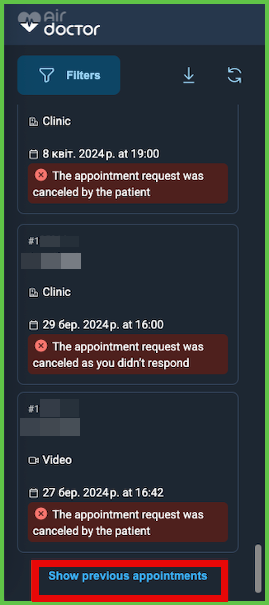
PATCH
/profile/appointments/update
Update the appointments list with the most recent appointment data. Display the update immediately without reloading the screen or interrupting user activity.
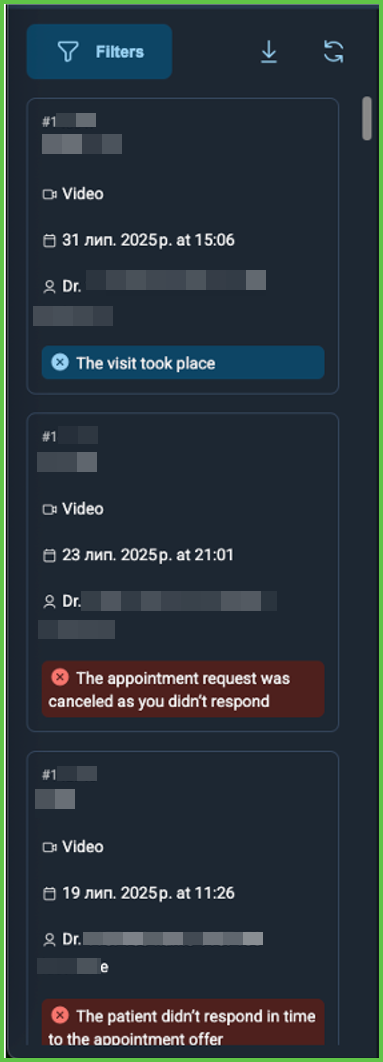
API details coming soon.