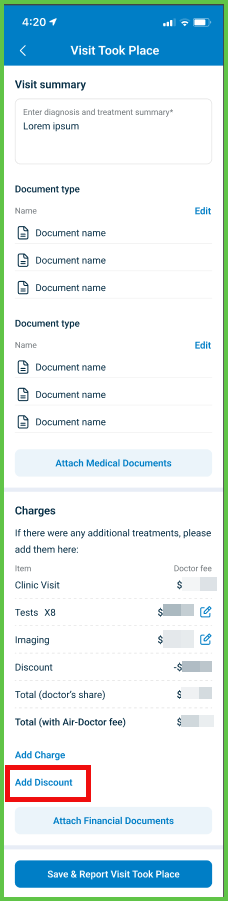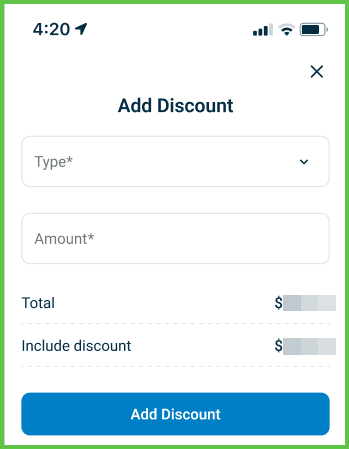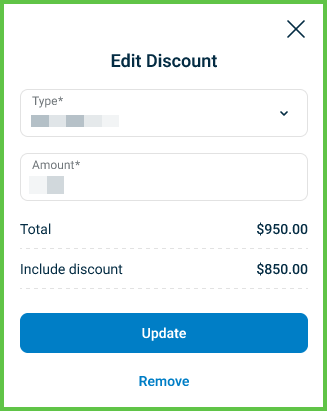Manage Discounts
Use the Add a Discount screen to apply a discount to the total cost of an appointment before submitting the Visit Took Place report.
The screen opens as a full-screen popup. It validates input and updates the calculated totals before redirecting back to the summary flow.
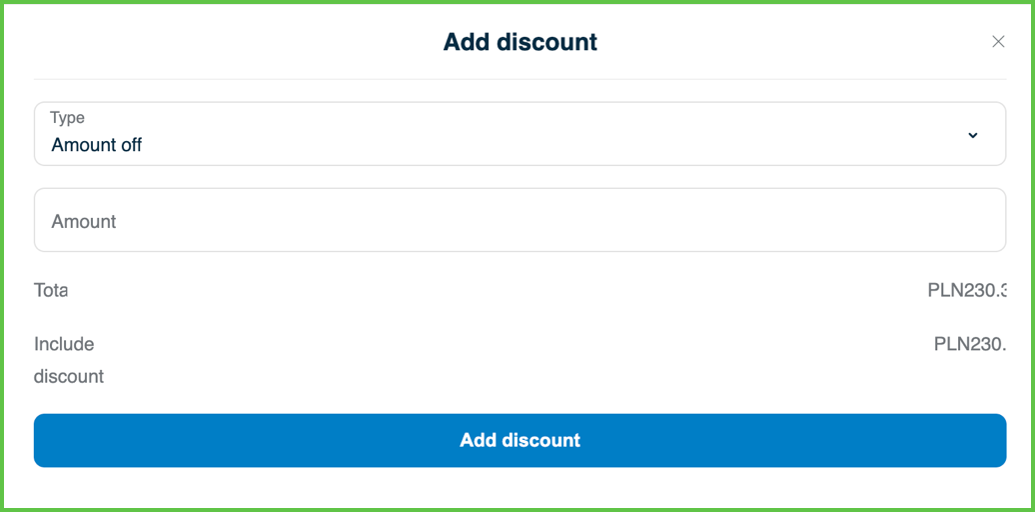
This page includes:
- A dropdown to select a predefined discount type.
- An input field for the discount amount in the appointment’s configured currency.
- Calculated totals:
- Total – Net fee plus charges before discount.
- Include discount – Final fee after subtracting the discount.
- See also: Edit Charge.
- Buttons to confirm or remove the discount.
- Validation to ensure that only valid numeric values are accepted.d.
Workflows
Add a Discount
- Go to the Appointment list and open the appointment.
- Scroll to the charges section and select Add Discount.
- Enter the following:
- Type: Select a predefined discount type.
- Amount: Enter a valid numeric value in the appointment’s currency.
- Review the calculated totals:
- Total: Net fee plus extra charges.
- Include discount: Final fee after subtracting the discount.
- Select Add Discount to confirm.
Edit or Remove a Discount
- Select the existing discount to open the popup.
- Modify the Type or Amount fields.
- Select Update to save changes or Remove to delete the discount.
Validations
- The amount field must contain a valid numeric value.
- The discount type must be selected from the allowed options.
Actions
- Applies the selected discount to the appointment fee.
- Updates the total fee to reflect the discounted value.
- Returns the user to the Visit Took Place summary screen.
SDK and API References
- SDK Reference
- API Reference
GET
/profile/appointments/{id}/summary/discount
Returns the discount screen for an appointment. You can apply or update a discount by selecting a type and entering a value. The total fee updates based on the discount. This screen is part of the Visit Took Place workflow.
UI Element Types
| Level | Reference | Type | Value | Placement |
|---|---|---|---|---|
| 1 | — | Edit | The header text and close button is the parts of Cover | 1 |
| 1 | discount-type | Combo | Type | 1 |
| 1 | discount-amount | Double | Amount | 1 |
| 1 | discount-total-title | Regular | Total | |
| 1 | discount-total-spacer | Spacer | ~ | |
| 1 | discount-total-amount | Regular | appointment net fee + extra charges in appointment's currency | ~ |
| 1 | include-discount-title | Regular | Include discount | |
| 1 | include-discount-spacer | Spacer | ~ | |
| 1 | include-discount-amount | Regular | appointment net fee + extra charges - discount in appointment's currency | ~ |
| 1 | create | Button | Add discount | 1 |
| 1 | update | Button | Update | 1 |
| 1 | remove | Ghost | Remove | 1 |
PATCH
/profile/appointments/{appointment-id}/summary/discount
Adds a new discount entry when you select Add discount in the popup. The VTP screen updates immediately without reloading.
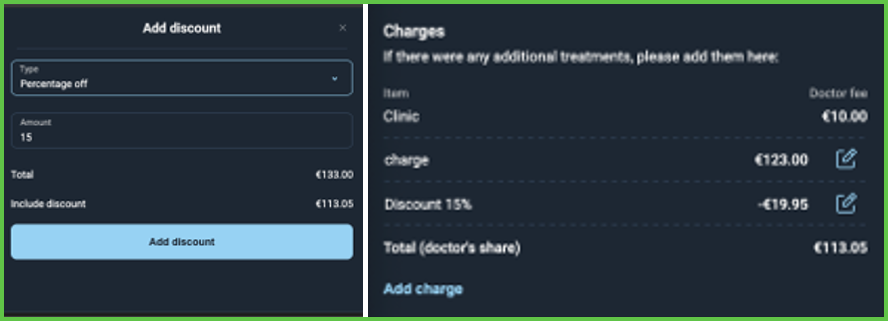
PATCH
/profile/appointments/{appointment-id}/summary/discount/update
Updates an existing discount when you select Update in the popup. The updated discount displays immediately without reloading.
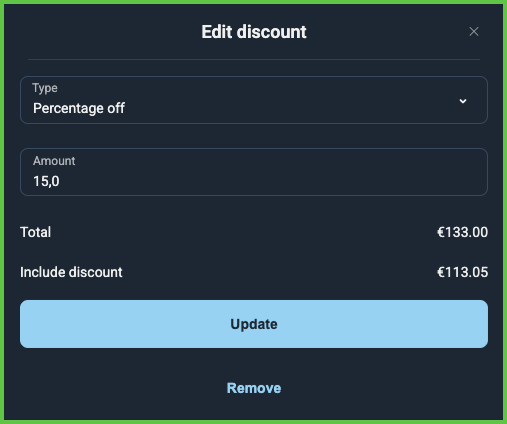
PATCH
/profile/appointments/{appointment-id}/summary/discount/patch
Refreshes the discount popup when you edit the type or amount. The changes display instantly without reloading.
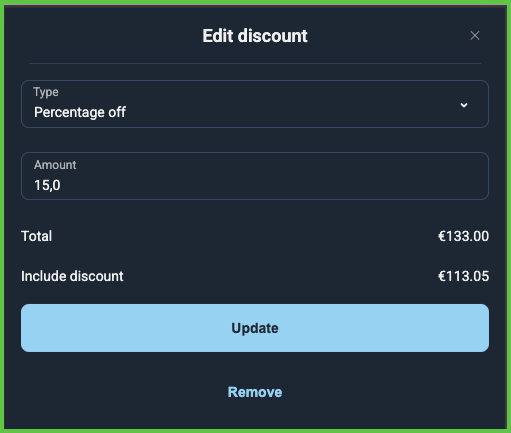
PATCH
/profile/appointments/{appointment-id}/summary/discount/delete
Removes a discount when you select Delete. The VTP screen updates immediately without reloading.
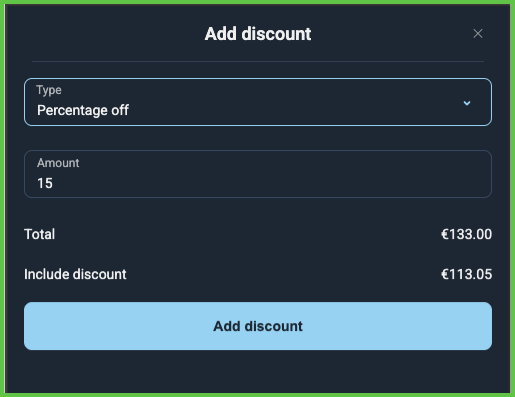
API details planned.