Manage Charges
Use the Add or Edit a Charge screen to manage billing items related to an appointment.
This screen is part of the Visit Took Place workflow. Doctors use this view to log manual charges or treatments in the appointment's configured currency.
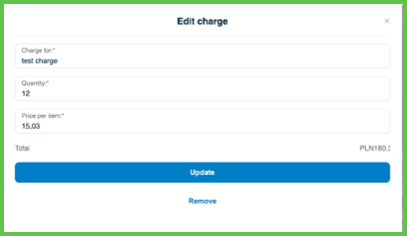
This page includes:
- A header with a title and close button.
- Instructional text: If there were any additional treatments, add them here.
- A table with columns for:
- Item – Description of the charge.
- Doctor fee – Total fee per line item, before markup.
- Doctor’s total – Sum of charges owed to the doctor.
- Air Doctor total – Final cost including markup, if applicable.
- An Add charge button that opens the input popup.
- A Continue button to proceed in the visit summary flow.
Workflow
Add a Charge
- On the Visit Took Place screen, select Add charge.
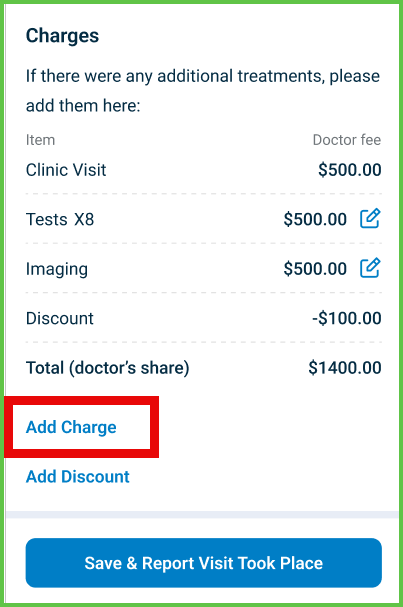
- In the popup, enter the following:
- Charge for – Free-text item label.
- Quantity – Number of units.
- Price per item – Unit price in appointment currency.
- The screen calculates:
- Total = Quantity × Price.
- With Air Doctor fee if markup is active.
- Select Add to confirm.
- The app adds the new line item to the charge table.
- The Add button remains disabled if inputs are invalid.
- The UI highlights any missing or incorrect values.
- Return to the main charge table.
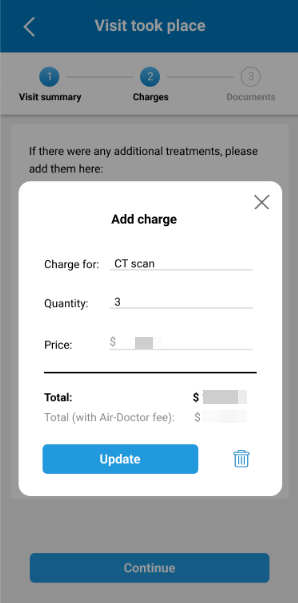
Edit or Remove a Charge
- Select Edit charge for an existing item.
- Modify the Charge for, Quantity, or Price fields.
- Select Update to save changes.
- To delete the line item, select Remove.
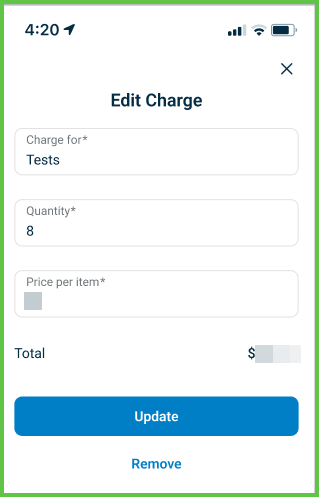
Validations
- All fields in the Add charge popup are required.
- Price and Quantity must contain valid numeric values.
- For quantities above 1, the table displays them as
(xN). - Doctor fee automatically calculates and updates totals.
- Missing or invalid fields trigger red outlines.
- Editing or deleting charges updates totals in real time.
Actions
- Use Add charge to create a new item.
- Use Update to save edits to an existing item.
- Select Continue to move to the next step (document upload).
- Totals update dynamically based on all input values.
- Use the trash icon to remove a charge.
SDK and API References
- SDK Reference
- API Reference
GET
/profile/appointments/{id}/summary/charge
Returns the charges screen for an appointment. You can create, edit, or remove charges, each with a description, quantity, and price per item. This screen supports doctor and support roles within the Visit Took Place workflow.
UI Element Types
| Level | Reference | Type | Value | Placement |
|---|---|---|---|---|
| 1 | — | Edit | The header text and close button are part of the cover | |
| 1 | charge-info | Edit | Charge for | |
| 1 | charge-quantity | Integer | Quantity | |
| 1 | charge-price | Double | Price per item | |
| 1 | charge-total-title | Regular | Total: | |
| 1 | charge-total-spacer | Spacer | — | ~ |
| 1 | charge-total-amount | Regular | Quantity × Price in appointment currency | ~ |
| 1 | create | Button | Add charge | Visible in new charge popup only |
| 1 | update | Button | Update | Visible in edit charge popup only |
| 1 | remove | Ghost | Remove | Visible in edit charge popup only |
PATCH
/profile/appointments/{appointment-id}/summary/charge
Adds a new charge from the Add charge popup. The list updates immediately without reloading the screen.
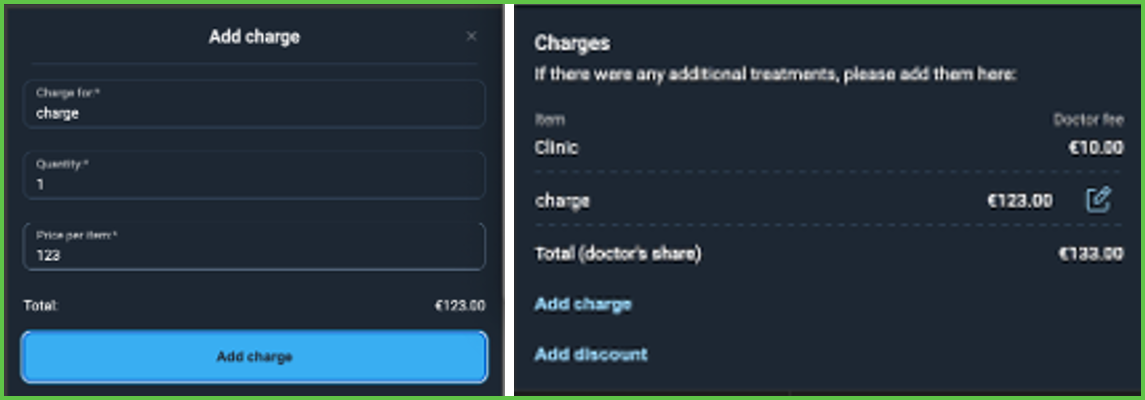
PATCH
/profile/appointments/{appointment-id}/summary/charge/{extra-id}/update
Updates an existing charge when you select Update in the Edit charge popup. The line item refreshes immediately without reloading.
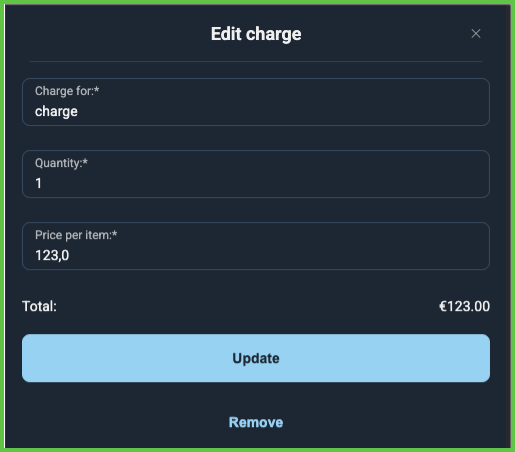
PATCH
/profile/appointments/{appointment-id}/summary/charge/patch
Refreshes the charge popup as the price or quantity changes. The updates appear instantly without saving.
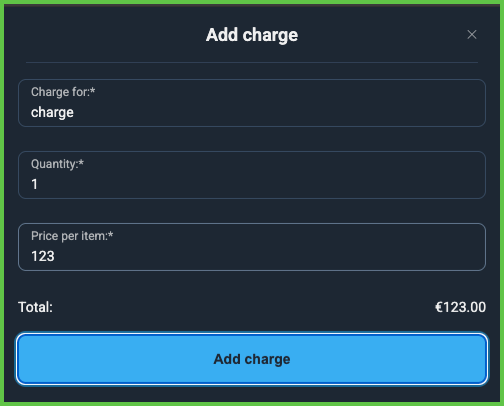
PATCH
/profile/appointments/{appointment-id}/summary/charge/{extra-id}/delete
Removes a charge when you select Delete. The charges list updates immediately without reloading.
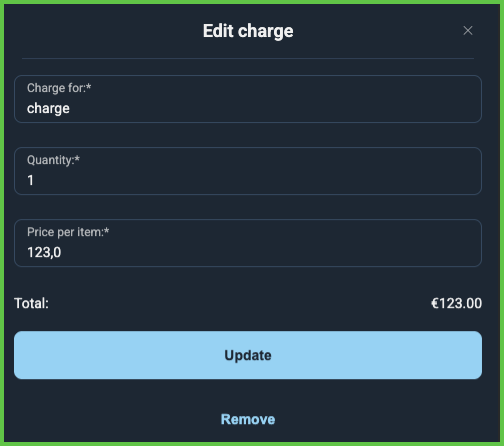
API details planned.