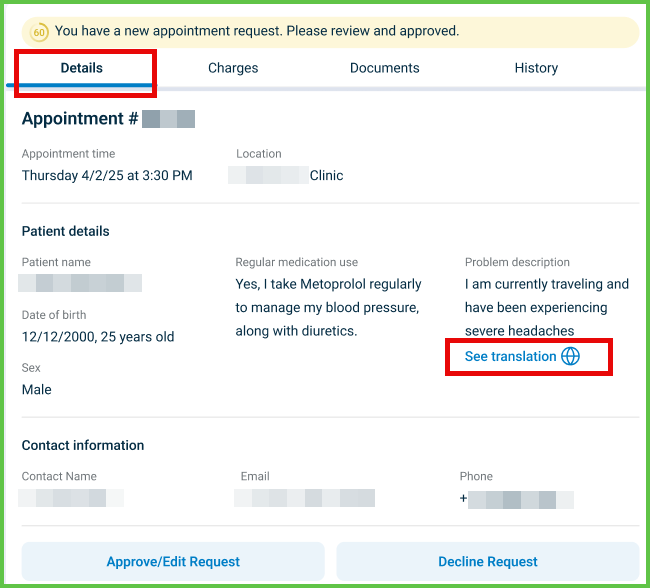Translation Language
Use the Select Translation Language popup to localize appointment-related details. The app opens this popup when the doctor selects See Translation in the Appointment Details screen. After confirmation, the app replaces the original content with translated text, if available.
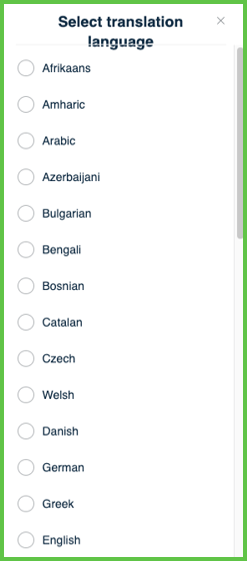
This popup includes:
- A dropdown list of supported languages defined in platform configuration.
- A Save Changes button that becomes active only after selecting a language.
- A Close (X) button to exit the popup without saving.
- Inline update of appointment content based on the selected language.
Workflow
- In the Appointment Details screen, select See Translation.
- The Translation Language popup displays supported languages.
- Select a language from the dropdown list.
- Select Save Changes.
- The popup closes.
- The screen refreshes with localized content.
- To cancel, select the Close (X) button.
Validations
- The app requires selection of a valid language before enabling submission.
- The Save Changes button remains disabled until a supported language is selected.
- The selected language must exist in the platform configuration.
- The system checks that a translation is available for the appointment ID.
- If no translation exists, the app displays the original content.
Actions
-
Save Changes:
- Sends the selected language to the backend service.
- Updates visible appointment content with localized values.
- Closes the popup and applies the translation inline.
-
Close (X):
- Cancels the action.
- Keeps the appointment content in its original language.
SDK and API References
- SDK Reference
- API Reference
GET
/account/translation-language
Returns the list of available translation languages. The app applies localized versions of appointment content after the doctor selects and confirms a language.
UI Element Types
| Level | Reference | Type | Value | Placement |
|---|---|---|---|---|
| 1 | spoken-language~af | Radio | Afrikaans | — |
| 1 | spoken-language~am | Radio | Amharic | — |
| 1 | spoken-language~yue | Radio | Chinese – Cantonese | — |
| 1 | save-changes | Secondary | Save changes | — |
PATCH
/profile/appointments/{appointment-id}/translate
Updates appointment text when the user switches between See translation and See original text. The change displays instantly without reloading the appointment view.
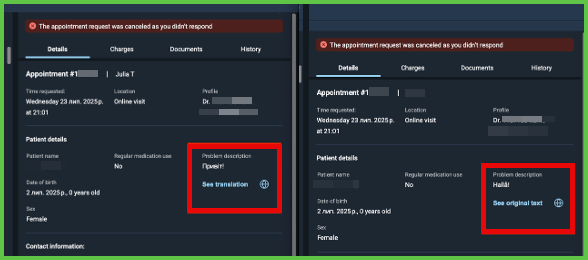
POST
/account/translation-language
Sets the translation language for appointment-related text. The change applies immediately to translatable elements only and does not affect the app interface.
Parameters
| Name | Type | Required | Description |
|---|---|---|---|
language | Enum | Yes | Language code for translation. |
Errors
| Code | Description |
|---|---|
WRONG_DATA | The selected language is invalid or unsupported. |