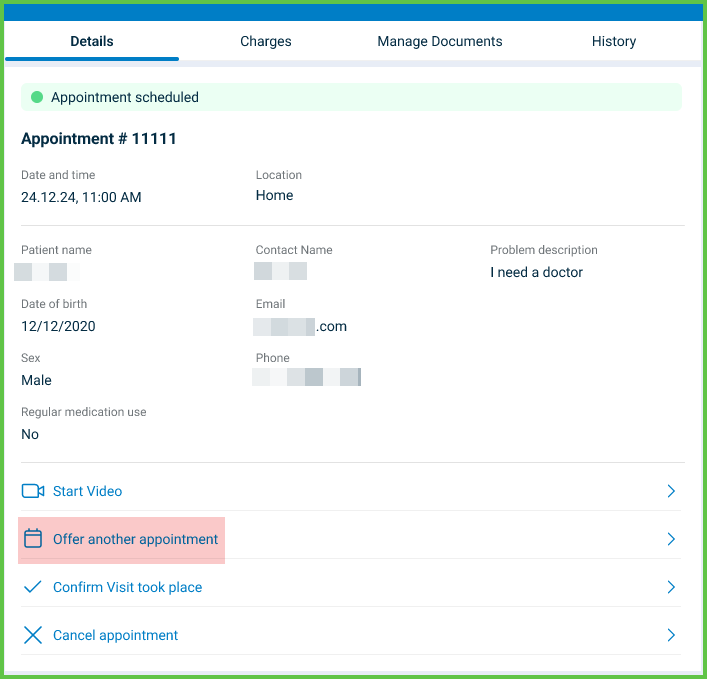Offer Appointment
The Offer Appointment screen allows doctors to propose an additional appointment after completing an existing one. This screen helps initiate follow-up care by sending a new appointment offer to the patient. Patients can view, accept, or decline the offer in their app.
The screen appears after navigating from the completed appointment view. It supports a single scheduled offer and up to three alternative suggestions.
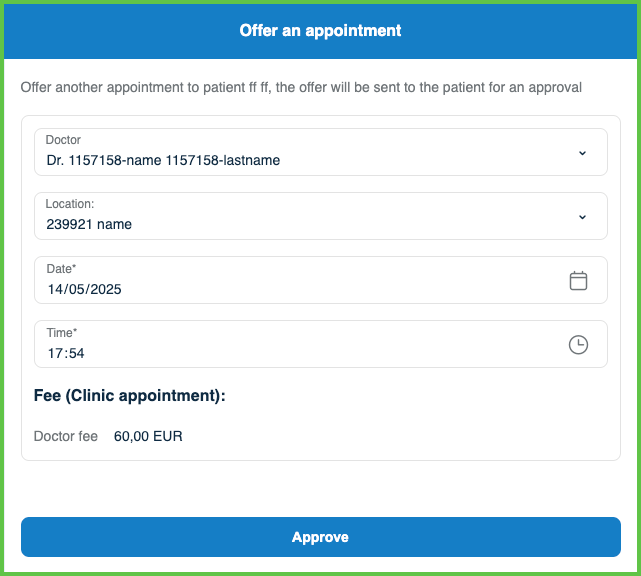
This screen includes:
- A follow-up appointment creation form.
- A Suggested Scheduling card that allows up to three alternatives.
- Highlights fields in red when edited.
- Prevents duplicate alternatives.
- Displays the delete icon only on alternatives 2 and 3.
- Calculates total and doctor fees automatically.
- Editable fields for date, time, and location.
- A patient note input (optional).
- A Submit button that activates when required fields are valid.
- Edit and Cancel actions for active offers.
- Automatic expiration after a configured timeout.
- Redirect to appointment history after submission.
Workflow
Create an Additional Appointment
- Open a completed appointment.
- Enter the proposed date and time.
- Select a location.
- (Optional) Enter a patient note.
- Select Submit Offer.
- Show a spinner during submission.
- Redirect to appointment history after success.
- Display an error message if submission fails.
Edit an Offer
- Open an active offer.
- Select Edit.
- Modify the offer details.
- Select Update Offer.
- Validate changes before submitting.
- Display confirmation if successful.
Cancel an Offer
- Open an active offer.
- Select Cancel.
- Confirm the action.
- Show a modal for confirmation.
- Remove the offer from the active state.
- Log cancellation for auditing.
Validations
- Require valid date, time, and location before enabling the Submit button.
- Highlight modified fields in red until submitted.
- Prevent duplicate scheduling alternatives.
- Limit suggested alternatives to three.
- Enforce selection of a valid location.
- Automatically expire offers that are not submitted after the configured timeout.
Actions
- Submit the offer and redirect to the appointment history.
- Show success or error messages.
- Allow edits while the offer remains active.
- Cancel an offer and update its current state.
SDK and API References
- SDK Reference
- API Reference
GET
/profile/appointments/{id}/offer-an-appointment
Returns the form for creating an additional appointment. The response includes contextual messages, required fields, and support for multiple scheduling options.
UI Element Types
| Level | Reference | Type | Value | Placement |
|---|---|---|---|---|
| 1 | offer-message | Regular | Offer another appointment to patient (full name), the offer will be sent to the patient for approval | — |
| 1 | alternative~{1} | Card | — | |
| 2 | — | — | Suggested Scheduling | — |
| 1 | spacer | Spacer | — | |
| 1 | approve | Button | Approve | — |
POST
/profile/appointments/{appointment-id}/offer-appointment
Creates a new follow-up appointment offer. Supports up to three scheduling alternatives and requires doctor, location, date, and time values.
Parameters
| Name | Type | Required | Description |
|---|---|---|---|
location | int | Yes | Unique identifier for the selected location. |
profile | int | Yes | Unique identifier for the doctor profile. |
date | Date | Yes | Appointment date. |
time | Time | Yes | Appointment time. |
Errors
| Code | Description |
|---|---|
APPOINTMENT_CHANGED | The appointment was modified before confirmation. |
POLICY_DATES_NOT_VALID | The selected date violates scheduling policy constraints. |
FORBIDDEN_DUE_TO_CHUNKS | The combination of values does not satisfy chunk requirements. |
THIRD_PARTY_DATA_INVALID | Third-party system returned invalid or missing data. |
FIELDS_VALIDATION_ERROR | One or more required fields are missing or invalid. |