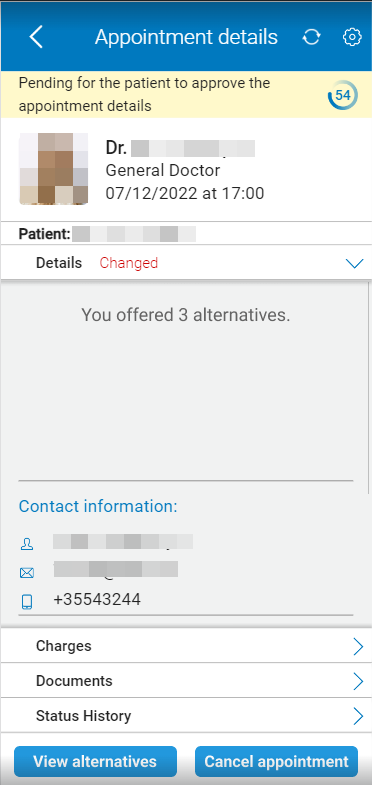Alternative Offer
Use the Alternative Offer screen to suggest up to three different appointment times for a single request.
Access the Alternative Offer screen to propose up to three appointment options for a single request. This screen redirects from Review & Approve, and returns to Appointment Details after submission.
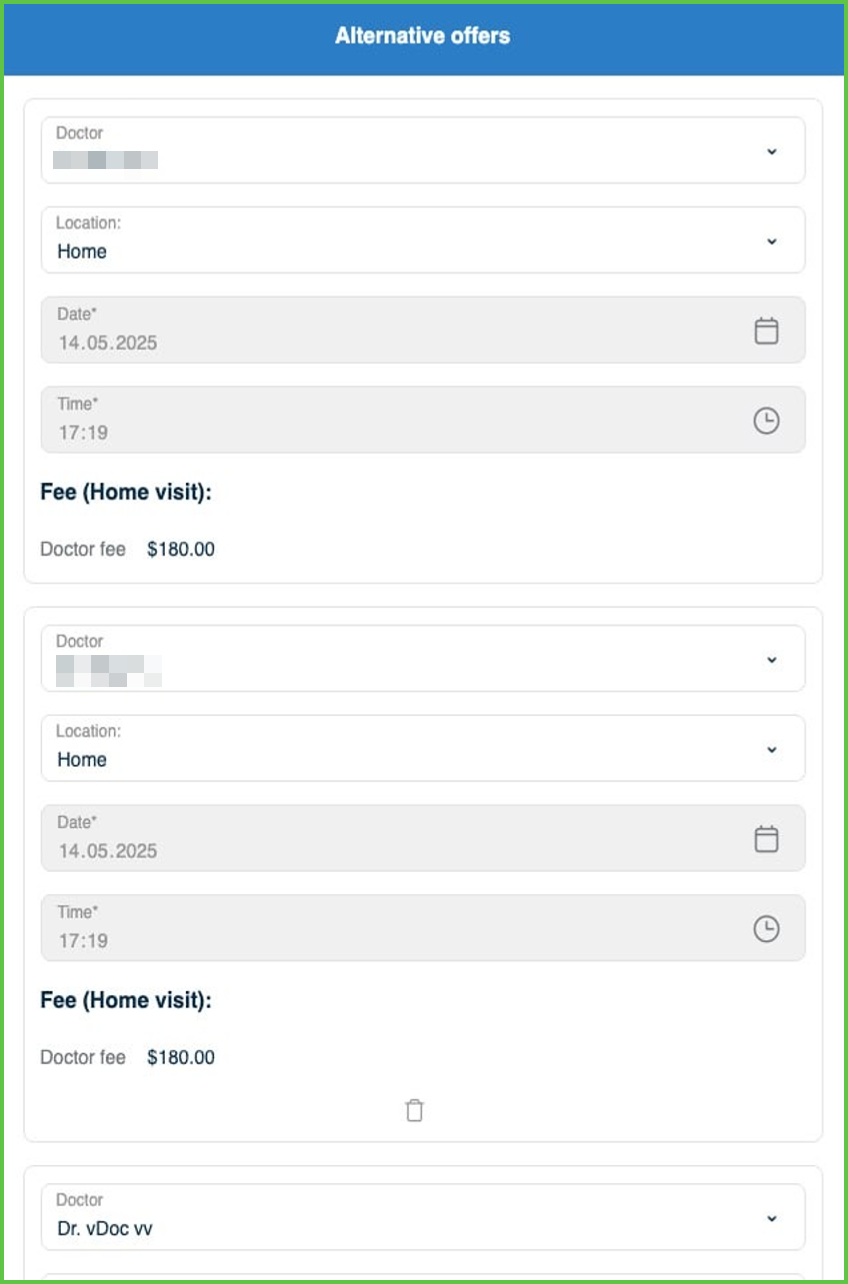
This screen includes:
- Suggested Scheduling card set (maximum of three). Each card preselects doctor and location values, highlights changed fields in red, prevents duplicate entries, displays total and doctor fees, and includes a trash icon on the second and third cards.
- Disabled Approve button until all required fields are valid.
- Automatic approval when one suggestion matches the original appointment request.
- Option to delete alternatives, with the exception of the last remaining card.
Workflow
- From the appointment list, select Approve/Edit.
- The app navigates to the Review & Approve screen.
- Modify the existing appointment or select Suggest Another Alternative to add a new one.
- Enter values for Location, Date, and Time. Default values populate where available.
- The Approve button remains disabled until all fields pass validation.
- Select Approve to submit the alternatives. If no values change, the app approves the original request automatically.
- The app redirects to the updated Appointment Details screen, which displays the number of alternative offers and enables the View Alternatives button.
Validations
- Required Fields: The fields for location, date, and time must be complete before the Approve button becomes active.
- Field Format: Date and time values must follow valid formats. The app rejects invalid or past entries.
- Duplicate Prevention: The app blocks suggestions that repeat the same doctor, date, time, and location.
- Maximum Alternatives: A maximum of three alternatives is allowed. The app hides the Suggest Another Alternative button after reaching this limit.
- Remaining Offer Constraint: The trash icon does not appear when only one card remains.
- Change Detection: Modified fields appear in red. If the user makes no changes, the app directly approves the original request and sets the appointment as scheduled.
Actions
-
Approve:
- Validates all required fields.
- Submits the suggested alternatives to the patient.
- Approves the original request automatically if one option matches.
- Redirects the user to the updated Appointment Details screen.
-
Suggest Another Alternative:
- Adds a new alternative suggestion card.
- Prefills the doctor and location fields from the current request.
-
Delete Alternative:
- Removes the selected card if more than one alternative exists.
- Hides the trash icon when only one alternative remains.
-
Cancel:
- Returns the user to the Appointment Details screen without submitting changes.
SDK and API References
- SDK Reference
- API Reference
GET
/profile/appointments/{id}/alternatives
Returns the list of alternative appointment options suggested by the doctor. Each option includes doctor details, location, date, time, and fees. Patients receive the suggestions and select their preferred option.
UI Element Types
| Level | Reference | Type | Value | Placement |
|---|---|---|---|---|
| 1 | change-language | Toolbar | [Language] | |
| 1 | alternative | Card | See Suggested Scheduling |
PATCH
/profile/appointments/{appointment-id}/approve/add-alternative
Adds a new alternative appointment option when the user selects Suggest another alternative. The update displays immediately without reloading the appointment details screen.
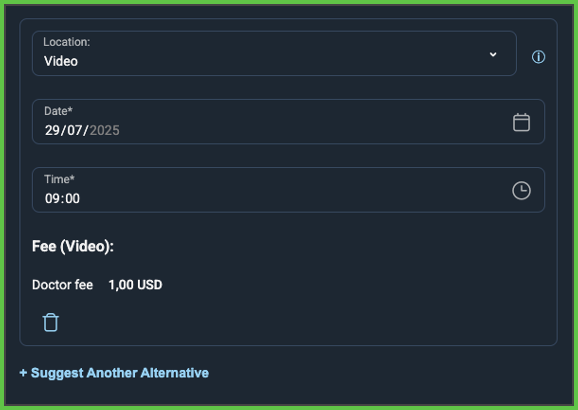
PATCH
/profile/appointments/{appointment-id}/scheduling/{alternative-id}/change-profile
Updates an existing alternative appointment when the date, time, location, or assigned doctor changes. The update displays immediately without reloading the appointment details screen.
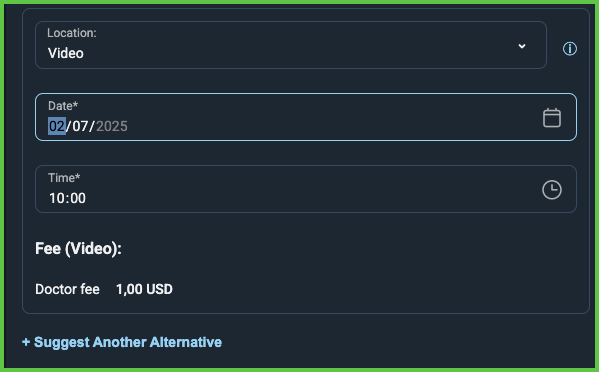
PATCH
/profile/appointments/{appointment-id}/scheduling/{alternative-id}/delete
Removes an alternative appointment option from the list. The change displays immediately without reloading the appointment details screen.
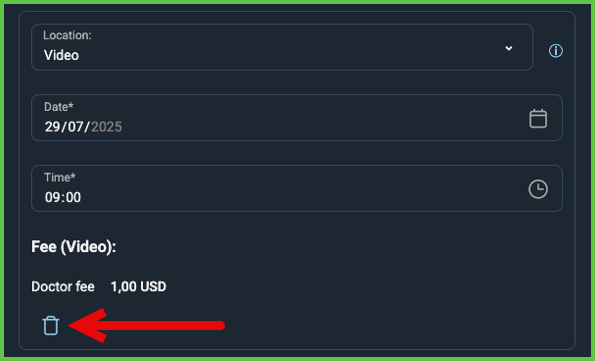
API details planned.