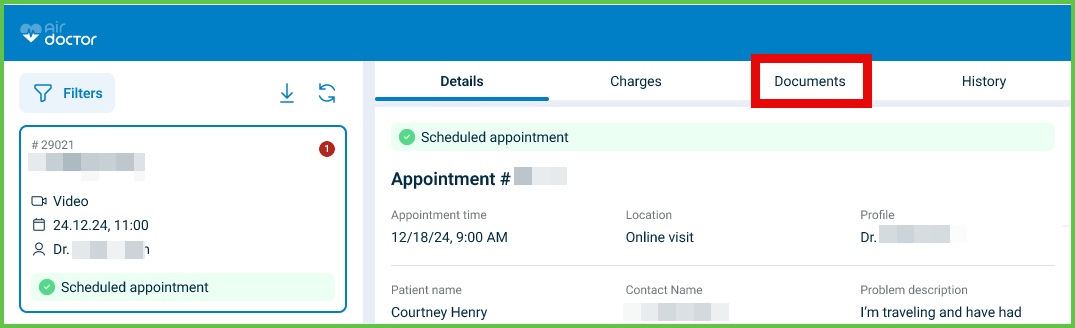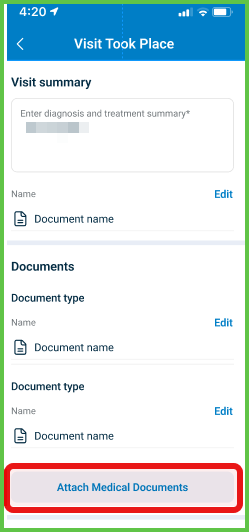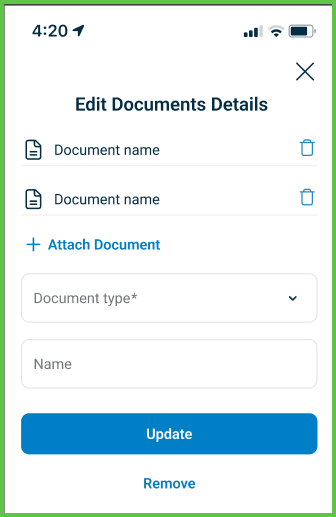Medical Documents
Use the Add Medical Documents screen to upload and manage visit-related documentation after a session ends. The screen opens from the Appointment Details page and enforces file and field requirements. After submission, the app returns to the appointment view automatically.
This screen includes:
- Upload support for PDF, JPG, and PNG file formats.
- A dropdown to select the document type, such as prescription, report, or referral.
- An optional field to enter a document name.
- Options to update or remove uploaded files.
- Submission rules that prevent incomplete uploads.
- Visibility logic based on user role and document type.
- Inline validation for file format, size, and required fields.
- Automatic return to the appointment view upon submission.
Workflow
Upload a Document
- From the Appointment Details screen, select Documents.
- Select Attach Medical Document.
- Upload a file in PDF, JPG, or PNG format.
- Select the appropriate Document Type.
- (Optional) Enter a name for the document.
- Select Add Documents to submit.
- If validation fails, the app highlights required fields in red.
Edit or Remove a Medical Document
- Select Edit next to a previously uploaded document.
- Modify the document type or name.
- Select Update to save changes.
- Select Remove to delete the document.
Finalize Submission
- Confirm that all required documents are uploaded.
- Select Save & Report Visit Took Place.
- The app validates all fields and redirects to the Appointment Details screen.
Validations
- All required document types must be present.
- File uploads must meet format and size requirements.
- The app blocks submission if validation fails.
Actions
- Submits uploaded documents to the appointment record.
- Locks edits for the session once submitted.
- Triggers the
Visit Took Placeevent and updates appointment status. - Returns the user to the Appointment Details screen.
SDK and API References
- SDK Reference
- API Reference
GET
/profile/appointments/{id}/summary/documents
Use this endpoint to upload or update medical documents after a session. The screen supports typed file uploads with optional names. It is part of the Visit Took Place workflow.
UI Element Types
| Level | Reference | Type | Value | Placement |
|---|---|---|---|---|
| 1 | — | Edit | The header text and close button is the parts of Cover | |
| 1 | discount-upload | Upload | The header text and close button is the parts of Cover | |
| 1 | discount-type | Combo | Document type | |
| 1 | document-notes | Edit | Name | |
| 1 | create | Button | Add Documents | |
| 1 | update | Button | Update | |
| 1 | remove | Ghost | Remove |
API details planned.