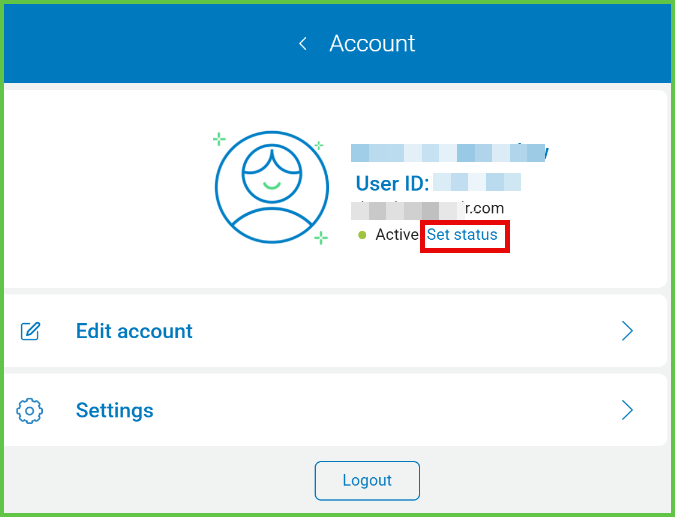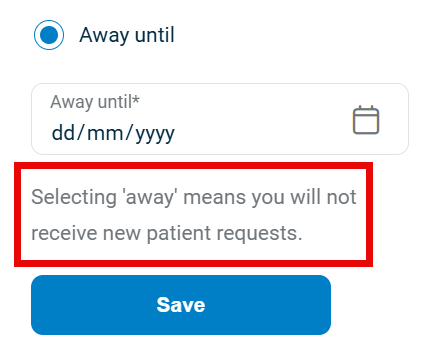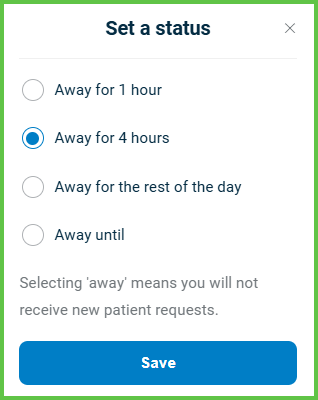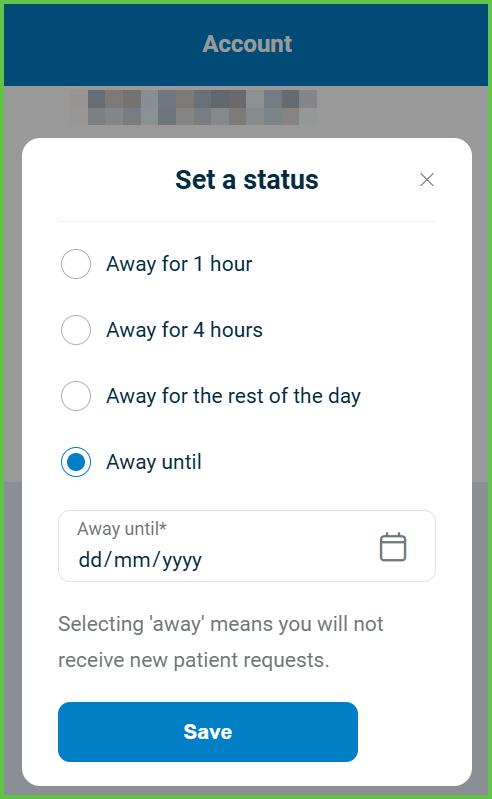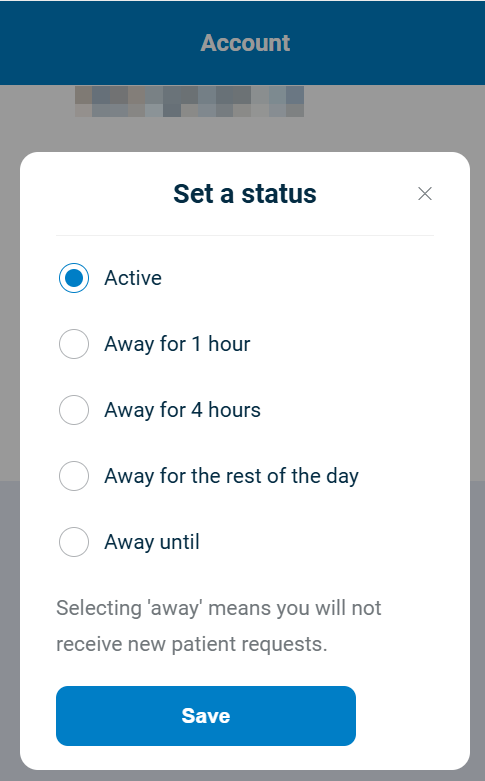Set Status
Use the Set Status screen to update your availability. Select a short-term absence or define a custom return date using the Away until option. The app automatically restores your availability after the set period or immediately when you switch back to Active.
This screen includes:
- A radio group with the following status options:
- Active
- Away for 1 hour
- Away for 4 hours
- Away for the rest of the day
- Away until (with custom return date)
- A date picker for Away until, formatted by locale (e.g., dd/mm/yyyy).
- A description showing that the away status hides your profile from patient searches.
- A Save button that applies the selected status and closes the modal.
- Automatic reactivation after the time elapses or on manual status reset.
Workflow
Set a Short-Term Away Status
- Open the Account screen.
- Select Set status.
- Choose one of the following:
- Away for 1 hour
- Away for 4 hours
- Away for the rest of the day
- Select Save to confirm the status and close the modal.
Set a Custom Return Date
- Open the Account screen.
- Select Set status.
- Choose Away until.
- Use the calendar to select a future return date in
dd/mm/yyyyformat. - Select Save. The app hides your availability until the selected return date.
Resume Availability
- Open the Account screen.
- Select Set status.
- Choose Active.
- Select Save to update your availability immediately.
Validations
- Disable the Save button until a status is selected.
- Validate the date input only when Away until is selected.
- Reject dates earlier than the current day.
- Require an authenticated session to change the status.
- Close the modal only after a successful update.
Actions
- Update the status on the server.
- Prevent new patient requests while in Away mode.
- Restore visibility automatically when the selected return time passes.
- Reflect the updated status on patient-facing screens.
- Persist the selected status until manually changed.
- Close the modal after saving.
SDK and API References
- SDK Reference
- API Reference
GET
/profile/availability-status
Returns the doctor’s availability options for routing patient requests. Use this endpoint to display the status screen.
UI Element Types
| Level | Reference | Type | Value | Placement |
|---|---|---|---|---|
| 1 | status~active | Radio | Active | |
| 1 | status~one-hour | Radio | Away for 1 hour | |
| 1 | status~four-hours | Radio | Away for 4 hours | |
| 1 | status~day | Radio | Away for the rest of the day | |
| 1 | status~until | Radio | Away until: | |
| 1 | date | Date | Away until | |
| 1 | profile-away-meanings | Regular | Selecting 'away' means you will not receive new patient requests. | |
| 1 | save | Button | Save | ^ |
PATCH
/profile/availability-status/away-until
Changes the Away Until screen instantly when availability status changes. The update shows without reloading the page.

POST
/profile/availability-status
Updates the doctor’s availability status. Use this to control patient routing and scheduling responses.
Parameters
| Name | Type | Required | Description |
|---|---|---|---|
status | Enum | Yes | Availability status. Options: active, one-hour, four-hours, one-day, until-date. |
date | Date | Conditionally | Required if status = until-date. Specifies when availability resumes. |
Errors
| Code | Description |
|---|---|
FORBIDDEN | User is not authorized to update availability. |
FIELDS_VALIDATION_ERROR | One or more required fields are missing or invalid. |
STATUS_CAN_NOT_BE_CHANGED | The requested status transition is not allowed. |