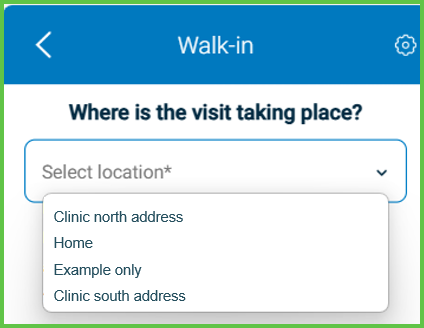Generate QR Code for Walk-In
Use the Walk-In QR Code screen to generate a scannable code that finalizes the walk-in flow. This screen appears after selecting an eligible insurer and supported location (typically Clinic). The patient uses the QR code to activate their visit through their mobile device.

This screen includes:
- A QR code generated after valid insurer and location selections.
- Suppression of QR display when the selected location does not support scan-to-pay (e.g., Home).
- Warning prompts if the QR code expires or becomes invalid.
- Backend validation to ensure eligibility before QR code display.
Workflow
- From the Walk-In screen, select an eligible insurer and Clinic as the location.
- The app validates the selection and generates a QR code.
- Ask the patient to scan the QR code using their mobile device.
- After a successful scan, the app activates the appointment.
note
If the session expires before the scan completes, the screen prompts the user to regenerate the code.
Validations
- Require a valid insurer and location selection before showing the QR code.
- Prevent QR code generation for unsupported locations such as Home.
- Display an expiration message when the QR code times out.
- Disable the QR code after it is used or expires.
- Prevent code display if backend validation fails
Actions
- Display a QR code once all validations pass.
- Log the scan event when the patient scans the code.
- Activate the appointment upon successful scan.
- Show error messages for expired or invalid QR codes, and allow retry.
- Return to the appointment dashboard after completion or cancellation.
SDK and API References
- SDK Reference
- API Reference
GET
/profile/walk-in
Returns the Walk-In QR Code screen configuration after the user selects an eligible insurer and location. Generates a QR code when supported. QR code appears only for supported combinations.
UI Element Types
| Level | Reference | Type | Value | Placement |
|---|---|---|---|---|
| 1 | change-language | Toolbar | [Language] | |
| 1 | select-option | Title | Select the relevant option to generate the QR code | ^ |
| 1 | profile-id | Combo | Select doctor | |
| 1 | location_id | Combo | Select location | |
| 1 | subtitle | Subtitle | The QR code is ready | ^ |
| 1 | message | Regular | Ask the patient to scan the code and follow the instructions on their app | ^ |
| 1 | qr-code | Illustration | [QR code] | ^240 |
API details planned.