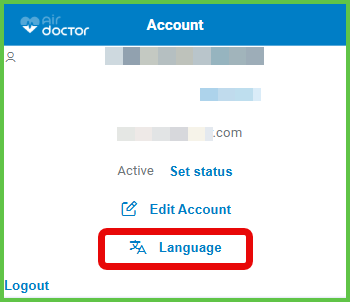Language Selection
Use the Language Selection screen to change the display language of the Air Doctor app. This setting updates all supported user interface text for the current session. It does not affect appointment content or routing behavior.

This screen includes:
- A list of supported languages displayed as radio buttons.
- The currently selected language marked by default.
- A Change button to apply the selected language.
- Automatic language updates across all UI components in the session.
Workflow
- From the navigation bar, go to Account > Language.
- Select a language from the list.
- Select Change to confirm the update.
- The app applies the new language and closes the screen.
Validations
- Only languages supported by the app version appear.
- Defaults to English when no preference exists.
- Disables the Change button when no option is selected.
Actions
- Saves the selected language in the doctor’s account settings.
- Updates the app's interface in real time.
- Applies the setting across the session, including all UI labels, buttons, and menus.
- Redirects to the Appointment List screen after confirmation.
SDK and API References
- SDK Reference
- API Reference
GET
/account/change-language
Returns the language selection screen for the current doctor session. The selected language applies instantly and persists across screens.
UI Element Types
| Level | Reference | Type | Value | Placement |
|---|---|---|---|---|
| 1 | choose-language | Regular | Choose your desired app language: | |
| 1 | en | Radio | English | |
| 1 | language~en-gb | Radio | English UK | |
| 1 | language~he | Radio | Hebrew | |
| 1 | language~es | Radio | Spanish | |
| 1 | language~de | Radio | German | |
| 1 | language~zh | Radio | Chinese | |
| 1 | language~nl | Radio | Dutch | |
| 1 | language~fr | Radio | French | |
| 1 | language~ru | Radio | Russian | |
| 1 | language~ja | Radio | Japanese | |
| 1 | apply | Button | Apply |
POST
/account/change-language
Updates the app’s display language for the current authenticated session. The change takes effect immediately across all screens.
Parameters
| Name | Type | Required | Description |
|---|---|---|---|
language | Enum | Yes | Language code. Supported values: en, en-gb, he, es, de, zh, nl, fr, ru, ja |
Errors
| Code | Description |
|---|---|
FIELDS_VALIDATION_ERROR | One or more required fields are invalid. |