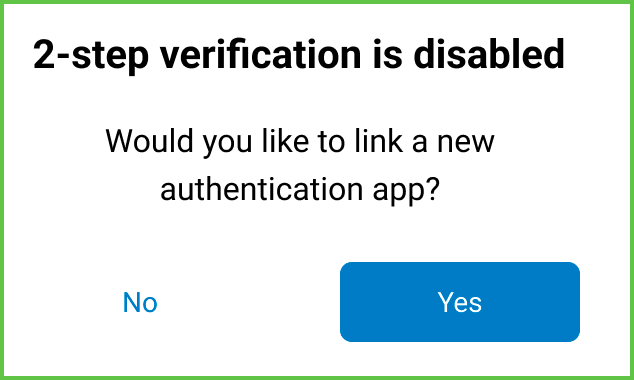2-Step Verification is Disabled
Use the 2-Step Verification is Disabled screen to prompt users to configure multi-factor authentication (MFA) when no authenticator app is linked to the account.
This screen appears only if MFA is disabled and the user selects Security: 2-Step Verification from the Edit Account screen.
This screen runs only in authenticated sessions. Integrators must conditionally display this screen when no MFA method is configured.
This screen includes:
- A message confirming that 2-step verification is disabled.
- A prompt asking whether to link a new authentication app.
- A Yes button to start MFA setup.
- A No button to cancel.
- Redirection to the MFA Setup screen when the user selects Yes.
- Return to the Edit Account screen when the user selects No.
Workflow
- From the navigation menu, open Account > Edit Account > Security: 2-Step Verification.
- If MFA is not linked, this screen appears automatically.
- Select Yes to start MFA setup.
→ Redirects to the MFA Setup screen. - Select No to cancel.
→ Returns to the Edit Account screen.
Validations
- Displays this screen only when MFA is disabled.
- Requires a valid authenticated session.
- Requires the user to select either Yes or No before continuing.
Actions
- Redirects to the MFA Setup screen when Yes is selected.
- Returns to the Edit Account screen when No is selected.
SDK and API References
- SDK Reference
- API Reference
GET
/account/mfa/disabled
Returns the prompt for MFA setup when the authenticated account has no active MFA configuration.
UI Element Types
| Level | Reference | Type | Value |
|---|---|---|---|
| 1 | disabled | Regular | 2-step verification is disabled |
| 1 | new-mfa | Regular | Would you like to link a new authentication app? |
| 1 | yes | Button | Yes |
| 1 | no | Button | No |